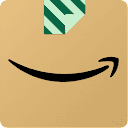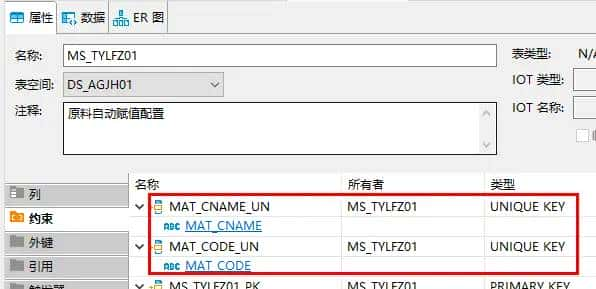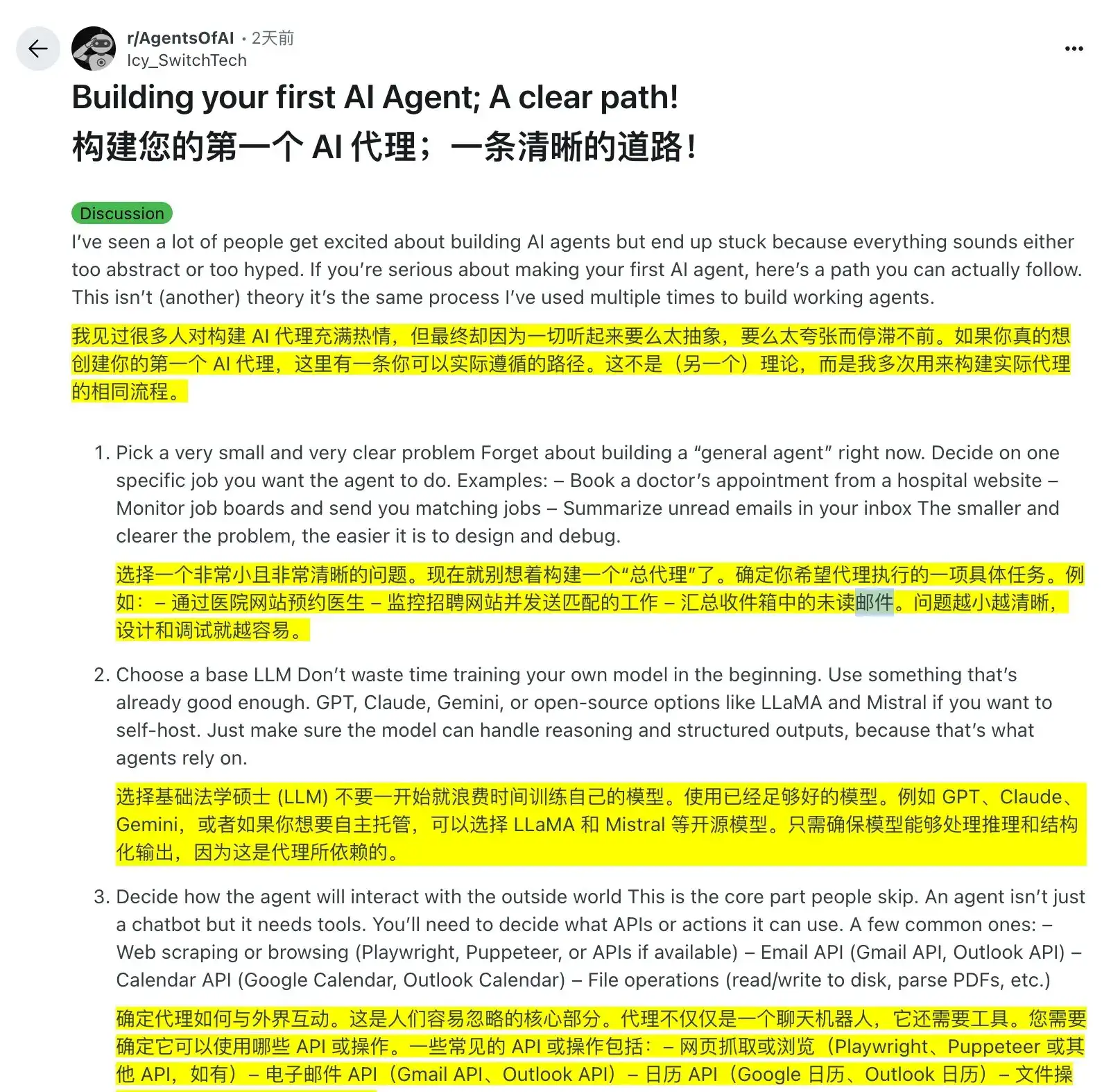Close open item ledger entries that result from fixed application in the item journal
您可以使用 Item Journal 页面上的 Applies-from Entry 字段在入站交易和原始出站交易之间创建固定应用程序。例如,更正出站交易或处理其返回。
重要
以这种方式创建的固定应用程序仅应用成本,而不应用数量。因此,已过帐的正物料分类账分录不会关闭应用的出站分录,并且其本身将保持打开状态。这也适用于您将正条目的固定申请发布到尚未被常规正条目关闭的负条目时,则负条目和正条目都将保持打开状态。
这也意味着,如果存在此类条目,则无法关闭库存期间。
在某些情况下,您可以使用 Application Worksheet 页面更改和重新应用应用程序条目。
以下过程说明如何通过在项目日记账中执行两个更正过账来关闭此类条目。
关闭由项目日记帐中的固定应用程序生成的未结项目分类帐分录
使用 应用-起始条目 字段将正调整与相应的数量过帐。这将使用固定应用程序关闭原始负数条目。
“应用自条目”字段指定在项目日记帐中过帐 Positive Adjmt. 或 Purchase 类型的入站交易时,其成本将转发到入站项目分类帐条目的出站项目分类账条目的编号。
使用 Applies-to Entry 字段过帐负调整。这将使用固定应用程序关闭原始 Corrective Positive 条目。
应用到条目 字段指定是否应将物料日记帐行中的数量应用于已过帐的单据。如果是这样,请输入应应用项目日记帐行的物料分类帐分录的条目编号。
Report inventory costs and reconcile with the general ledger
Work with inventory periods
库存期间定义可以将更改过账到库存的时间段。库存期间由其结束日期或结束日期定义。当您关闭库存期间时,您无法在此结束日期之前发布对库存的任何更改,无论是预期还是已开票的库存。在结束日期之前,您无法将任何新值发布到库存。如果在结算期间内有未结项目条目,即尚未应用于出站交易的正数量,则即使该期间已结算,您仍可以将出站数量应用于这些条目。
以下部分介绍如何:
创建库存期间。结算库存期间。重新打开库存期间。
创建库存期间
选择图标,输入 Inventory Periods,然后选择相关链接。创建新行。在 Ending Date (结束日期) 字段中,输入要定义的库存期间的最后一日期。期间结束后,您将无法在此日期之前发布库存更改。在 Name 字段中输入描述性名称。选择 OK (确定) 按钮。
结算库存期间
Closed 字段指示库存期间是否对库存值更改关闭。您无法编辑此字段。
如果满足以下条件,您可以关闭任何库存期间:
在该期间内没有未结的出库物料分类账分录,即负库存。已使用 Adjust Cost – Item Entries 批处理作业调整了所有项目的成本。
这意味着所有出站交易数量(例如来自销售订单、出站转移、销售发票、采购退货或采购贷项凭证的数量)都必须应用于库存中的现有数量。
结算库存期间
在结算库存期间之前,选择 Adjust Cost – Item Entries作以确保过账所有成本调整。
运行 Close Inventory Period – Test 报告以确定库存期间内是否有任何未结出站物料条目,或者是否有任何成本尚未调整的物料。
选择 Test Report (测试报告)作。
运行 过帐库存成本到 G/L 批处理作业,以确保所有成本都过帐到总帐。
选择 “将库存过帐到 G/L”作。在 Inventory Periods(库存期间)页面上,选择要关闭的库存期间。选择 Close Period (关闭期间)作。在库存期间结束之后,您无法在结束日期之前发布库存更改。在关闭库存期间之前,必须使用 调整成本 – 物料分录 批处理作业调整所有物料的成本。选择 Yes (是) 按钮以确认您要关闭期间,或者选择 No (否) 取消关闭。库存期间已关闭,并在完成后显示确认消息。
重新开放库存期间
关闭库存期间后,您将无法删除库存期间。但是,如果您希望允许在库存期间结束日期之前过账,则可以重新打开它。重新打开期间还会重新打开结束日期晚于您重新打开期间的所有库存期间。
重新打开库存期间
选择图标,输入 Inventory Periods,然后选择相关链接。

选择要重新打开的库存时段。选择 Reopen Period period (重新打开期间)作。确认您要重新打开该期间。结束日期晚于所选期间的所有库存期间都将重新打开。
Adjust item cost
您购买并随后出售的物料的成本 (库存价值) 在其生命周期内可能会发生变化,例如,因为在您出售该物料后,运费成本会添加到其采购成本中。在为购买这些商品开票之前销售商品的情况下,成本调整尤其相关。要始终了解正确的库存值,您应该定期调整商品成本。正确的成本有助于确保销售和利润统计数据是最新的,并且财务 KPI 是正确的。要了解更多信息,请转到 设计详细信息:成本调整。
物料卡上 单位成本 字段中的值基于采用 标准成本核算方法的物料的标准成本。对于采用任何其他成本核算方法的物料,该值基于可用库存 (已开票成本和预期成本) 的计算除以现有数量。
在 Business Central 中,每次发生库存交易时(例如,在过帐物料的采购发票时),都会自动调整物料成本。但是,如果需要,您也可以手动调整一个或多个项目的成本。例如,当您知道物料成本由于物料交易记录以外的原因而更改时,手动调整非常有用。
对于自动和手动调整,物料成本按 FIFO 或 平均成本法 进行调整,具体取决于您在 设置我的公司 辅助设置指南或 成本核算方法 字段中的选择。要了解更多信息,请转至注册新商品。
对于 FIFO 成本核算方法,物料的单位成本是该物料的任何收货的实际值。对库存进行估值时,假设首先放入库存的物料先售出。
如果您使用 Average costing 方法,则项目的单位成本将计算为购买后每个时间点的平均单位成本。在假设所有库存同时销售的情况下对库存进行估价。对于使用此成本核算方法的物料,您可以选择物料卡上的 Unit Cost 字段,以查看计算平均成本的处理的历史记录
成本调整仅处理未调整的值条目。在需要将更改的入库成本转发到相关出库分录的情况下,它会创建新的调整值分录。调整值条目基于原始值条目中的信息,但包含调整金额。成本调整功能使用调整条目中原始值条目的过账日期,除非该日期处于已结算的库存期间。在这种情况下,应用程序使用下一个未结库存期间的开始日期。如果未使用库存期间,则 总帐设置 页面上的 允许过帐自字段 中的日期将定义何时过帐调整条目。
手动调整物料成本
选择图标,输入 Adjust Cost – Item Entries,然后选择相关链接。在 Adjust Cost – Item Entries (调整成本 – 项目条目) 页面上,指定要调整成本的项目。选择 OK (确定) 按钮。
跟踪物料成本调整
商品成本可能会因多种原因而变化,因此跟踪成本调整非常重要。使用 Inventory Cost Adjustment(库存成本调整)页面管理和监控成本调整流程。此页面显示项目及其成本核算参数和成本调整状态。您可以筛选列表以专注于需要调整的项目或从成本调整流程中排除的项目。要了解有关追踪成本盘点的更多信息,请转至追踪商品成本盘点。
Reconcile inventory costs with the general ledger
当您过帐库存交易记录(例如销售发货、采购发票或库存调整)时,更改的物料成本将记录在物料值条目中。为了在财务帐簿中反映库存值的这种变化,还需要将库存成本过帐到总帐中的相关库存科目,例如总帐中的库存科目、调整科目和 COGS 科目。
除非您在 Inventory Setup (库存设置) 窗口中选中了 Automatic Cost Posting (自动成本过帐) 复选框,否则库存成本不会动态记录在总账中,并且不会计算 COGS 与销售。因此,您必须通过运行 将库存成本过帐到 G/L 批处理作业来手动过帐到总帐,以更新总帐并可能打印已过帐的值条目的报表。
重要
在使用此批处理作业之前,您应该运行 Adjust Cost – Item Entries 批处理作业。这可确保在运行此批处理作业时,将过帐到总帐的成本是最新的。这称为成本调整。有关更多信息,请参阅调整项目成本。
手动过账库存成本
选择图标,输入 Post Inventory Cost to G/L,然后选择相关链接。通过运行批处理作业,手动将库存成本过帐到总帐。当您运行此批处理作业时,将基于值条目创建总帐条目。为了计算要过账的值,它使用值条目中 成本金额(实际) 字段和 成本过账到 G/L 字段之间的差额。如果已选中〖库存设置〗页面上的〖预期成本过账至总账〗复选框,则批处理作业还会将〖成本金额(预期)〗字段和〖过帐至总账的预期成本〗字段之间的差额过账到总账中的期中科目。您可以发布条目,以便按发布组汇总它们。
|
选择 |
描述 |
|
发布方法 |
批处理作业可以按过帐组或按已过帐条目将库存值过帐到总帐。如果按分录过帐,则可以获得库存如何影响总账的详细规范,但也会获得大量 G/L 分录。如果您按过帐组过帐,则批处理作业将为每个过帐组组合的每个过帐日期创建一个总帐分录。这意味着将为过帐日期、常规业务过帐组、常规产品过帐组、库存过帐组和位置代码的每个组合创建一个总帐条目。此外,批处理作业还为具有不同符号的成本创建单独的总帐条目。 |
|
文件编号 |
在此字段中,如果您选择了 Post per Inventory Posting Group 选项,则可以输入文档编号。文档编号显示在已发布的条目上。 |
|
发布 |
如果您希望批处理作业自动过帐到总帐,请选择此字段。如果您不选择将库存成本过帐到 G/L,则批处理作业将仅打印测试报告,其中显示可过帐到总账的值,并在报告上显示:测试报告(未过帐)。 |
注意
当您运行此批处理作业时,您可能会遇到与缺少设置或维度设置不兼容相关的错误。如果批处理作业在维度设置中遇到错误,它将覆盖这些错误并使用值条目的维度。对于任何其他错误,批处理作业会跳过过帐值条目,并在报表末尾标题为“跳过的条目”的部分中列出这些条目。要发布这些条目,您必须修复错误。 例如,如果尚未在〖库存设置〗窗口中选中〖预期成本过账至 G/L〗复选框,则报表的最后一部分将列出被跳过的值条目,因为它们表示预期成本。
要在运行过帐批处理作业之前查看错误列表,您可以运行 Post Invt。总账成本 – 测试报告。测试报告列出了测试发布期间遇到的所有错误。然后,您可以修复错误,并在不跳过任何条目的情况下运行库存成本过帐批处理作业。
如果要了解哪些值可以在不实际执行过帐的情况下过帐到总帐,则可以运行 过帐库存成本到 G/L 批处理作业,而无需实际将值过帐到总帐。您可以通过清除请求页面上的 Post 字段中的复选标记来执行此作。这样,当您运行批处理作业时,将生成报表,其中显示已准备好过帐到总帐但未过帐的值。
审计库存分类账和总账之间的对账
〖库存 – 总账对帐〗页面提供以下内容:
通过比较总账中记录的内容和库存分类账中记录的内容(价值分录)来显示对账差异。在库存分类账的值条目中显示未对账的成本金额,就好像它们已映射到总账中相应的库存相关科目一样,并将这些金额与总账中相同科目中记录的总计进行比较。通过直观地呈现数据来反映 G/L 的复式记账结构。例如,COGS 条目具有相应的清单条目。允许用户深入查看构成成本金额的条目。包括用于按日期、项目和位置缩小分析范围的筛选器。说明信息性消息中对帐差异的原因。
网格最左侧的 名称 列列出了与库存关联的各种总账科目类型。
〖库存〗、〖库存(临时)〗和〖WIP 库存〗列显示每种总账科目类型的已开票、未开票和 WIP 总计。这些是根据值条目计算的,也就是说,它们被投影到总账科目类型上,当它们最终过帐到 G/L 时,它们将在那里结束。
Total 列显示三个库存列中值输入金额的总和 (以粗体显示)。
“总账合计”列显示总账中存在的每种总账科目类型的金额(以粗体显示)。这些成本是根据总账分录计算的,也就是说,它们表示已过账到总账的库存成本。
Difference 列表示 G/L Total 和 Total 字段中的值之间的差异。
在 Inventory – G/L Reconciliation 页面的顶部,您可以输入筛选条件以限制,例如,您需要信息的时间段。
如果选中〖显示警告〗复选框,并且如果库存合计和总账合计之间存在任何差异,则应用程序会在网格的〖警告〗字段中显示说明差异的消息。如果选择 Warning 字段,则 application 会为您提供有关警告含义的更多信息。
输入所有相关筛选条件后,选择 Show Matrix (显示矩阵)作。将计算数据并显示矩阵页面。
在网格的最左侧列上,您可以看到与库存关联的各种总账科目类型。然后,网格显示每种帐户类型的已开票、未开票(临时)和 WIP 库存总额。这些总计是根据值条目计算得出的。
接下来的列显示根据总账分录计算的相同账户类型的总计。
在任何总计字段中选择金额,以查看用于计算总计的库存报表条目。对于库存总计,库存报表条目是物料的值条目之和。对于 G/L 总计,库存报表分录是总账分录的总和。
报告成本并与总账对账
负责向财务部门报告正确且平衡的存货值的审计员或控制员可以使用其他报告、跟踪功能和特殊的对账工具。
下表对它们进行了说明。
|
自 |
看 |
|
查看所选项目的库存值,包括有关所选期间内库存增加和减少的数量和值的信息。 |
库存评估报告 |
|
查看 WIP(在制品)库存中所选生产订单的库存值,例如持续生产订单中的消耗量和值、产能使用情况和产出。 |
库存评估 – WIP 报表 |
|
查看所选项目的库存值,包括它们在指定日期的实际和预期成本。 |
Invt 公司。估价 – 成本规范。报告 |
|
使用报表可以分析成本差异的原因或深入了解已售物料的成本份额 (COGS)。 |
Cost Shares Breakdown 报表 |
When you post inventory transactions, such as sales shipments, purchase invoices, or inventory adjustments, the changed item costs are recorded in item value entries. To reflect this change of inventory value in your financial books, the inventory costs also need to be posted to the related inventory accounts in the general ledger, such as the inventory account, adjustment account, and COGS account in the general ledger.
Unless you have selected the Automatic Cost Posting check box in the Inventory Setup window, inventory costs aren't recorded dynamically in the general ledger, and COGS isn't calculated with a sale. Therefore, you must post to the general ledger manually by running the Post Inventory Cost to G/L batch job to update the general ledger and potentially print a report of the value entries that are posted.
Important
Before you use this batch job, you should run the Adjust Cost – Item Entries batch job. This ensures that, when you run this batch job, the costs that will be posted to the general ledger are up to date. This is referred to as cost adjustment. For more information, see Adjust Item Costs.
To post inventory costs manually
Choose the icon, enter Post Inventory Cost to G/L, and then choose the related link.Post inventory costs to the general ledger manually by running the batch job. When you run this batch job, general ledger entries are created on the basis of value entries. To calculate the value to post, it uses the difference between the Cost Amount (Actual) field and the Cost Posted to G/L field in the value entries. If you have selected the Expected Cost Posting to G/L checkbox on the Inventory Setup page, the batch job also posts the difference between the Cost Amount (Expected) field and the Exp. Cost Posted to G/L field to interim accounts in the general ledger. You can post the entries so that they are summarized per posting group.
|
Option |
Description |
|
Posting Method |
The batch job can either post inventory value to the general ledger per posting group or per posted entry. If you post per entry, you achieve a detailed specification of how the inventory affects the general ledger, but you also get numerous G/L entries. If you post per posting group, the batch job creates a general ledger entry per posting date per posting group combination. This means that a general ledger entry is created for each combination of posting date, general business posting group, general product posting group, inventory posting group, and location code. In addition, the batch job creates separate general ledger entries for costs with different signs. |
|
Document No. |
In this field, you can enter a document number if you have chosen the Post per Inventory Posting Group option. The document number appears on posted entries. |
|
Post |
Select this field if you want the batch job to post to the general ledger automatically. If you don't choose to post the inventory cost to G/L, the batch job will only print a test report showing the values that can be posted to the general ledger, and on the report will appear: Test Report (not posted). |
Note
When you run this batch job, you might encounter errors having to do with missing setup or incompatible dimension setup. If the batch job encounters errors in the dimension setup, it overrides these errors and uses the dimensions of the value entry. For any other errors, the batch job skips posting the value entries and lists them at the end of the report in a section titled “Skipped Entries.” To post these entries, you must fix the errors. For example if you have not selected the Expected Cost Posting to G/L check box in the Inventory Setup window, then the last section of the report will list value entries that are skipped because they represent expected costs.
To see a list of errors before running the posting batch job, you can run the Post Invt. Cost to G/L – Test report. The test report lists all the errors encountered during a test posting. You can then fix the errors, and run the inventory cost posting batch job without skipping any entries.
If you would like to get an overview of what values could be posted to the general ledger without actually performing the posting, you can run the Post Inventory Cost to G/L batch job without actually posting the values to the general ledger. You do this by clearing the check mark from the Post field on the request page. This way, when you run the batch job, the report is produced showing the values that are ready to be posted to the general ledger, but they aren't posted.
To audit the reconciliation between the inventory ledger and the general ledger
The Inventory – G/L Reconciliation page provides the following:
Exposes reconciliation differences by comparing what is recorded in G/L and what is recorded in the inventory ledger (value entries).Displays unreconciled cost amounts in the value entries in the inventory ledger as if they were mapped to corresponding inventory-related accounts in G/L and compares those to the totals recorded in the same accounts in G/L.Reflects the double entry structure of G/L by visually presenting data as such. For example, a COGS entry has a corresponding inventory entry.Lets users drill down and see the entries that make up the cost amounts.Includes filters to narrow the analysis by date, item, and location.Explains reasons for reconciliation differences in informative messages.
The Name column on the far left in the grid lists the various G/L account types that are associated with inventory.
The Inventory, Inventory (Interim), and WIP Inventory columns show the invoiced, non-invoiced, and WIP totals of each G/L account type. These are calculated from value entries, that is, they're projected onto the G/L account types where they'll end when they're eventually posted to G/L.
The Total column shows the sum (in bold font) of the value entry amounts in the three inventory columns.
The G/L Total column shows the amounts (in bold font) for each G/L account type that exists in G/L. These are calculated from G/L entries, that is, they represent inventory costs already posted to G/L.
The Difference column represents the difference between the value in the G/L Total and Total fields.
In the top of the Inventory – G/L Reconciliation page, you can enter filters to limit, for example, the period of time for which you want information.
If you select the Show Warning check box and if there are any discrepancies between the inventory totals and G/L totals, application shows messages in the Warning field of the grid that explain the discrepancy. If you choose the Warning field, application gives you more information on what the warning means.
When you have entered all relevant filters, choose the Show Matrix action. The data is calculated and the matrix page appears.
On the far left column in the grid, you see the various general ledger account types that are associated with inventory. The grid then shows the invoiced, non-invoiced (interim), and WIP inventory totals for each of these account types. These totals are calculated from the value entries.
The next columns show the totals for the same account types calculated from the general ledger entries.
Choose the amount in any of the total fields to see the inventory report entries that were used to calculate the totals. For inventory totals, the inventory report entries are the sums of the value entries for the items. For the G/L totals, the inventory report entries are the sums from the general ledger entries.
Reporting Costs and Reconciling with the General Ledger
Other reports, tracing functions, and a special reconciliation tool are available to the auditor or controller responsible for reporting a correct and balanced inventory value to the finance department.
The following table describes them.
|
To |
See |
|
View the inventory value of selected items, including information about the quantities and values of increases and decreases in inventory over a selected period. |
Inventory Valuation report |
|
View the inventory value of selected production orders in your WIP (work in process) inventory, such as the quantities and values of consumption, capacity usage, and output in ongoing production orders. |
Inventory Valuation – WIP report |
|
View the inventory value of selected items, including their actual and expected cost on the date specified. |
Invt. Valuation – Cost Spec. report |
|
Use a report to analyze the reasons for cost variances or to gain insight into the cost shares of sold items (COGS). |
Cost Shares Breakdown report |
Adjust and reconcile inventory cost with general ledger with job queue
默认情况下,使用总帐进行自动成本调整的计划作业,过帐到总帐是打开的。 但是,随着数据随着时间的推移而累积,这可能会影响性能。为了减少应用程序的负载,使用作业队列条目将任务移动到后台运行通常会很有帮助。
在辅助设置的帮助下将调整项目成本的任务移至后台
即使对于经验丰富的顾问来说,创建任务队列条目也可能很棘手,因此我们有一个辅助设置指南,可以更轻松地调整项目成本。
选择图标,输入 Inventory Setup,然后选择相关链接。在 Inventory Setup 页面上,切换 Automatic Cost Posting 字段,或在 Automatic Cost Adjustment 字段中指定 Never。在现在显示在页面顶部的通知中,选择 Schedule Job Queue Entry (计划作业队列条目) 链接。这将打开 计划成本调整 和 过帐 辅助设置指南。指定要计划的任务。
注意
如果指定任务的作业队列条目已存在,则无法创建新的作业队列条目。
选择 View job queue entries when finished (完成后查看作业队列条目) 字段以查看和调整设置。有关更多信息,请参阅使用作业队列计划任务。
创建用于手动调整和对帐库存成本的作业队列条目
或者,您可以手动创建作业队列条目。以下过程说明如何将 调整成本 – 物料分录 批处理作业设置为每天自动运行,但相同的步骤适用于将库存成本过帐到 G/L 批处理作业。
选择图标,输入 Job Queue Entries,然后选择相关链接。选择 New action (新建作)。在 Object Type to Run (要运行的对象类型) 字段中,选择 Report (报告)。在 Object ID to Run 字段中,选择 795 Adjust Cost – Item Entries。在 Next Run Date Formula(下次运行日期公式)字段中,输入 1D。在 Start Time (开始时间) 字段中,输入 2 AM 。选择 Set Status to Ready (将状态设置为就绪)作。
现在,库存成本将每晚更新。
要计划将库存与总账对账的任务,请选择 Codeunit 2846 将库存成本过帐到 G/L。
提示
为避免锁定,请不要同时为 调整成本 – 物料分录 批处理作业、将库存成本过帐到 G/L 代码单元和过帐销售或采购交易的任务安排任务。此外,请确保它们使用相同的作业队列类别。
Design details:inventory costs
本文档提供了有关 Business Central 中的库存成本核算功能中使用的概念和原则的详细技术见解。
库存成本核算,也称为成本管理,涉及记录和报告业务运营成本。
本节内容
设计详细信息: 成本核算方法
设计详细信息: 项目应用程序
设计详细信息: 已知项目应用程序 问题
设计详细信息: 成本调整
设计详细信息: 调整值条目
的发布日期 设计详细信息: 预期成本过账
设计详细信息: 平均成本
设计详细信息: 差异
设计详细信息: 舍入
设计详细信息: 成本构成
设计详细信息: 库存期间
设计详细信息: 库存过帐
设计详细信息: 生产订单过帐
设计详细信息: 装配订单过帐
设计详细信息: 与总帐
对账设计详细信息: 总账中的账户
设计详细信息:存货评估设计
详细信息:重估
相关文章