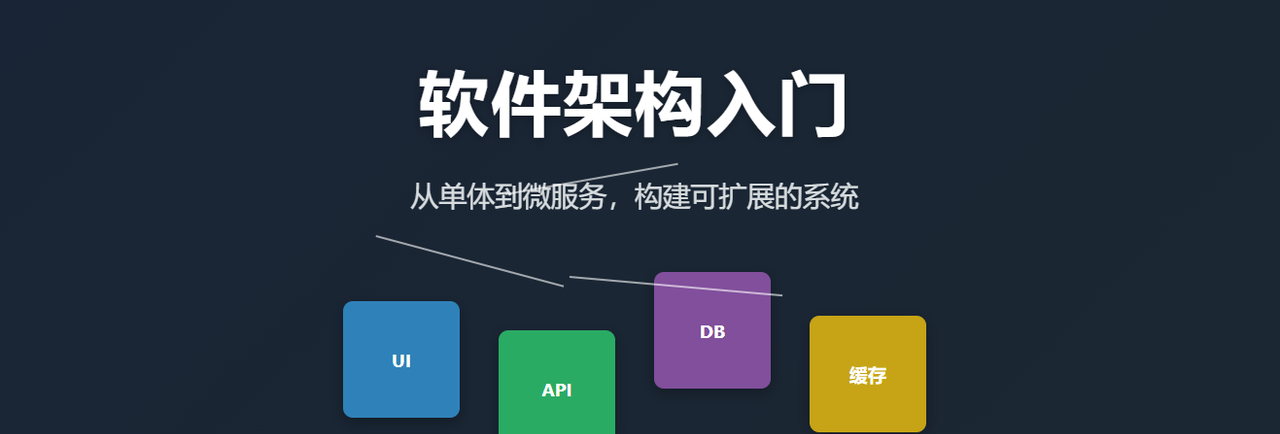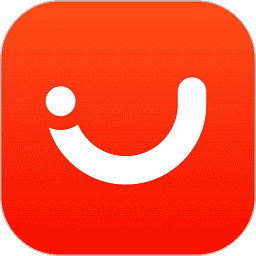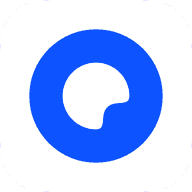延迟报告
提示
如果您有 Business Central Online 的生产环境,则可以单击下表中的报表 ID 以在产品中打开报表。如果您想停留在此页面上,请在单击之前按住 CTRL。在大多数浏览器中,报告会在新的浏览器选项卡中打开。
下表描述了延期功能的财务报表。
自。。。 在商务中心打开 (CTRL+选择) 了解更多信息 身份证
通过分析递延收入和支出条目随时间推移对总帐余额的影响,查看和核对递延收入和支出条目。透明地了解递延如何影响整个过帐期间的总账账户,有助于确保准确的财务报告。 总账递延汇总
关于总账递延汇总
1700
分析与销售相关的收入如何在会计期间递延,并确保其符合收入确认政策。使用报表对帐递延收入余额并验证确认时间。非常适合审查销售延期和遵守会计准则的财务团队。 销售递延汇总
关于销售递延汇总
1701
通过查看跨期间的递延计划和金额来查看和核对递延采购费用。确保将费用分配给正确的财务期间,以确保权责发生制的准确性。在期末结转期间用于验证采购递延余额。 采购递延摘要
关于采购延期汇总
1702
Allocate recurring costs and income
过帐日记帐时,您可以将定期普通日记帐中的分录分配给多个科目。若要了解有关定期日记帐的详细信息,请转到使用定期日记帐。
可以使用以下分配方法:
• 数量
• 百分比 (%)
• 量
分配功能适用于定期普通日记帐和固定资产日记帐。
以下过程描述如何通过定义分配键来准备在定期普通日记帐中分配成本。定义分配键后,您可以像任何其他定期普通日记帐一样完成和过帐日记帐。有关详细信息,请参阅使用普通日记帐。
重要
定期日记帐不支持分配科目。虽然 分配科目 选项在日记帐行的 科目类型 字段中可用,但不支持此选项。相反,请使用本文中所述的分配功能。
如果您在以前版本的 Business Central 中定义了分配帐户,请更新设置以使用分配。
设置分配键
过帐日记帐时,您可以将经常性普通日记帐中的分录分配给多个不同的帐户。分配可以是数量、百分比或金额。
1. 选择该图标,输入 Recurring General Journals,然后选择相关链接。
2. 选择“批次名称”字段以打开“普通日记帐批次”页。
3. 您可以修改列表中现有批次的分配,也可以创建具有分配的新批次。
• 要创建新批次,请选择新建作,然后转到下一步。
• 若要更改现有日记帐的分配,请选择日记帐并转到步骤 7。
4. 在“名称”字段中,输入批次的名称,例如 CLEANING。在“描述”字段中,输入描述,例如“清洁费用日记帐”。
5. 完成后,关闭页面。将打开一个新的空的定期日记。
6. 填写行上的字段。
7. 选择 Allocations作。
8. 为每个分配添加一行。您必须填写 分配百分比、分配数量 或 金额 字段。您还必须填写 帐号 字段,如果要在全局维度之间分配交易记录,则必须填写全局维度字段。
9. 如果您在行上输入百分比,则会自动计算 金额 字段中的金额。这些金额与定期日记帐的“金额”字段中的总金额具有相反的符号。
10. 输入分配行后,选择 确定 返回到 定期普通日记帐 页。已填写 已分配金额 (USD) 字段,并与 金额 字段匹配。
11. 发布日记帐。
更改已设置的分配键
1. 选择该图标,输入 Recurring General Journals,然后选择相关链接。
2. 在“定期普通日记帐”页上,选择具有分配的日记帐。
3. 选择包含分配的行,然后选择 Allocations作。
4. 更改相关字段,然后选择确定。
Allocate revenue and costs to multiple G/L accounts
本文介绍如何使用分配科目将销售和采购单据以及普通日记帐行上的金额分配到不同的总账科目。您可以通过固定或可变分配分配金额。
分配将普通日记帐行拆分为“分配科目”页上定义的行。例如,如果您使用维度以三种方式拆分租金支出,您将有三行要过帐分配。因此,您将有六个总账行(如果您使用增值税或销售税,则可能更多)。尽管这会过帐的总账条目多于您可能需要的总账条目,但它允许您冲销单个行,而不是冲销整个分配。
分配帐户也适用于延期。若要了解有关递延的详细信息,请转到递延收入和支出。
下表介绍了您可以使用的分配方法。
分配方式 描述
固定 如果要以在较长时间内重复的方式拆分支出,可以使用固定分配。固定分配允许您定义分配拆分。仅当您在分配帐户页面上更改设置时,此拆分才会更改。
变量 要根据随时间变化的值分配收入或费用,请使用变量分配方法。通过变量分配,您可以指定用于计算分配百分比的源。例如,此方法可用于根据部门或部门的不同员工人数来分摊员工成本。另一个例子是根据生产车间的镜头分配租金成本,每条生产线的镜头可能会随着时间的推移而变化。可变分配使用维度和统计科目的组合来确定金额在一段时间内的分配方式。要了解有关统计账户的更多信息,请转到使用统计账户分析数据。要了解有关维度的更多信息,请转到使用维度。
使用固定份额或百分比方法分配金额
1. 选择该图标,输入 Allocation Account(分配账户),然后选择相关链接。
2. 在 Allocation Accounts (分配账户) 页面上,选择 New(新建)。
3. 填写编号和名称字段。
4. 在“帐户类型”字段中,选择“固定”。
5. 在〖目标科目类型〗字段中,选择〖总帐科目〗或〖银行科目〗。
6. 在“目标帐号”字段中,选择要将值过帐到的科目。
7. 可选:选择维度作,然后指定要为明细过帐的维度。
8. 在 份额 和 百分比 字段中,指定如何将金额分配到目标帐户。
提示
如果您在 份额 字段中输入要为固定分配分配的实际金额,则 百分比 字段将显示总金额的百分比。
9. 对要包含在分配中的每个帐户重复此过程。
使用变量方法分配金额
1. 选择该图标,输入 Allocation Account(分配账户),然后选择相关链接。
2. 在 Allocation Accounts (分配账户) 页面上,选择 New(新建)。
3. 填写编号和名称字段。
4. 在“帐户类型”字段中,选择“变量”。
5. 在〖目标科目类型〗字段中,选择〖总帐科目〗。
6. 在“目标帐号”字段中,选择要将值过帐到的科目。
7. 在细分科目类型字段中,选择统计科目。
8. 在“计算期间”字段中,选择要分配金额的期间。
9. 可选:要筛选特定的全局维度值,请选择细分科目余额筛选器作,然后指定筛选器值。
10. 可选:选择维度作,然后指定要为明细过帐的维度。
即时分配金额
创建分配科目以拆分总账科目和银行科目的收入和成本。自动分配可以节省时间。但是,如果要使用分配科目,但又不想为每个总账科目创建分配科目,则可以节省更多时间。
“从父项继承”选项允许您使用分配科目在单据或日记帐的行上拆分任何总账科目的金额。在单据或日记帐行的“科目类型”字段中,选择总账科目,然后在“分配科目编号”字段中选择分配科目。行上的金额根据您的分配科目中的设置为总账科目拆分。这是一种不太透明的分配方式,但您不必专门为总账科目创建分配科目。
临时分配易于设置。不要在〖分配科目〗页的〖目标科目类型〗字段中指定银行或总账科目,而是选择〖从父项继承〗选项。将目标帐号字段留空。当您在单据或日记帐行上选择总账科目时,该科目用于分配金额。
在过帐金额之前验证金额是否正确分配
有几种方法可以验证金额是否正确分配:
• 在“分配账户”页面上,选择“测试分配”作。使用 要分配的金额 字段测试不同的金额。
• 在“总帐日记帐”页上,选择日记帐,然后使用“过帐预览”作。
调整分布
如果您在分配中发现想要更改的内容,可以在发布之前调整分配。
1. 打开具有要更改的分配的单据或日记帐。
2. 选择行,然后选择“重新分配帐户分配”作。
3. 在“更改分配”页上,进行调整。
过帐分配交易记录
以下步骤描述如何从普通日记帐过帐分配交易记录。销售和采购单据的步骤相同。
1. 选择图标,输入 General Journals(普通日记帐),然后选择相关链接。
2. 创建一条新行。填写字段的方式与任何其他类型的普通日记帐相同。
3. 如果您使用的是固定或可变分配,请填写以下字段:
a. 在“帐户类型”字段中,选择“分配帐户”。
b. 在“科目编号”字段中,选择分配科目。
4. 如果您使用的分配使用“从父级继承”选项,请执行以下作:
a. 在〖科目类型〗字段中,选择〖总账科目〗。
b. 在〖科目编号〗字段中,选择〖总账科目〗。
c. 在 分配帐号 字段中,选择设置为使用从父项继承 选项的分配科目。
5. 选择发布。
Analyze G/L entries
将交易过帐到总帐时,以下数据将存储在 Business Central 数据库中:总账登记表中的单行和总账分录表中的一行或多行。
分析总账登记册
您可以使用总账登记册页面进行财务报告和交易跟踪。该页面为您提供总帐所有交易记录的概览,并能够导航到子分类帐中的相关条目,例如增值税条目或客户分类帐条目。您还可以查看发生的事务类型、执行事务的用户以及记录在数据库中的时间。
总账登记册页面在审计期间特别有用,因为它使审计师能够轻松访问相关的详细交易信息。它有助于识别可能需要进一步调查的任何差异、错误或异常条目。
示例:使用分析模式获取总账交易类型和交易量的概览
若要大致了解总帐发生的事务类型及其来源类型,请执行以下作:
1. 打开〖总帐〗列表,然后选择〖总帐〗 以打开分析模式。
2. 转到“列”菜单并删除所有列(选择右侧“搜索”字段旁边的框)。
3. 将“源代码”字段拖到“行组”区域。
4. 将分析选项卡重命名为按源或描述此分析的 GL 条目。
提示
您可以在环境上线期间或之后执行此分析,以了解使用了哪些类型的事务以及哪些类型尚未使用。
下图显示了这些步骤的结果。
分析总账 (G/L) 分录
根据您在分析总账 (G/L) 分录时对详细信息或聚合的需求,您有多种选择:
• 在分析模式下使用总账分录页面。若要了解详细信息,请转到财务数据的临时分析
• 使用会计科目表页面获取所有总账科目的摘要。若要了解详细信息,请转到分析会计科目表中的财务数据。
• 运行或定义财务报表。若要了解详细信息,请转到财务报表的主要功能。
Export data for auditing
从系统导出簿记信息是一些地方当局或审计师的常见要求。格式和所需信息的导出可能有所不同。出口分录通常是总账 (G/L) 分录或增值税 (VAT) 分录。但是,有时需要其他信息。
审核文件导出是一个预安装的扩展,允许您根据审核员或机构要求导出不同的条目。无论格式类型或条目如何,您都可以使用扩展的功能来控制数据导出过程。该功能没有预安装用于导出的文件格式。因此,必须安装具有特定格式(例如 SIE、SAF-T 或 FAC)的应用,或者开发自己的应用。
注意
目前,您可以选择 SIE(瑞典)、FEC(法国)和 SAF-T 格式作为附加应用程序。合作伙伴还可以开发自定义格式。可用格式的数量将随着时间的推移而增加。
设置审核文件导出
1. 选择搜索按钮,输入审核文件导出设置,然后选择相关链接。
2. 在“审核文件导出设置”页上,执行以下步骤:
a. 在 常规 快速选项卡的 审核文件导出格式代码 字段中,指定默认审核文件导出格式的代码。只有从功能管理安装特定文件格式时启用的格式以及作为自定义格式添加的格式可用。
b. 在 数据质量 快速选项卡上,选中 检查公司信息 复选框,以收到有关未正确设置的公司信息字段的通知。
c. 选中“检查客户”复选框,以收到有关尚未为特定客户正确设置的字段的通知。
d. 选中“检查供应商”复选框,以接收有关尚未为特定供应商正确设置的字段的通知。
e. 选中“检查银行帐户”复选框,以接收有关尚未为特定银行帐户正确设置的字段的通知。
f. 选中“检查邮政编码”复选框,以接收有关未正确设置的邮政编码的通知。
g. 选中“检查地址”复选框,以便在地址设置不正确时收到通知。
h. 在“默认邮政编码”字段中,输入在客户或供应商卡上未指定邮政编码时要使用的邮政编码。
3. 选择搜索按钮,输入审核文件导出格式设置,然后选择相关链接。
4. 在“审核文件导出格式设置”页上,执行以下步骤:
a. 选择要配置的审核文件导出格式。只有从功能管理安装特定文件格式时启用的格式以及作为自定义格式添加的格式可用。
b. 在“审计文件名”字段中,指定要导出的审计文件的默认文件名或文件名模板。
c. 选中存档到 Zip 复选框以自动压缩导出的文件。
提供审计文件导出的总账科目映射
总账科目的主管部门要求的大多数格式都需要特定的标准会计科目表。因此,在配置总账科目后,导出的文件将基于映射。您可以在系统中使用更多映射。
按照以下步骤提供用于审计文件导出的总账科目映射。
1. 选择搜索按钮,输入总账科目映射,然后选择相关链接。
2. 在 总账科目映射 页上,选择 新建 以创建映射。
3. 在“代码”字段中,指定表示报告期间的映射代码。
4. 在标准科目类型字段中,选择标准总账科目的类型。
5. 在〖审计文件导出格式〗字段中,指定标准总账科目链接到的审计文件导出格式。
6. 在“期间类型”字段中,系统会根据您的选择指定会计期间或具有灵活开始日期和时间的自定义期间类型。如果您选择特定的会计期间,该字段将设置为会计期间。否则,它将设置为“数据范围”。
7. 在“会计期间”字段中,指定将用作报告期间的会计期间的开始日期(如果您希望它们相同)。
8. 如果设置了“会计期间”字段,则会根据您指定的期间自动设置“开始日期”和“结束日期”字段。否则,您可以手动设置报告的开始日期和结束日期。
9. 如果您已经添加了标准会计科目表,请执行以下步骤:
a. 在 标准科目类别编号 字段中,指定用于映射的标准科目或分组代码的类别。
b. 在“标准科目编号”字段中,指定用于映射的标准科目代码或分组代码。
10. 选中“包括收款余额”复选框,以考虑“余额账户”类型的总账科目的收款余额进行映射,而不是报告期间的净变化。
11. 要开始映射,请按照下列步骤作:
a. 要根据现有会计科目表在“总账科目映射”页上生成行,请选择“初始化映射的源”。要从其他映射代码复制总账科目映射,请选择“从另一个映射复制”。完成行的创建后,所有已过帐分录的总账科目都将标记为绿色。
b. 要仅标记具有分录的总账科目,请选择更新总账分录可用性。如果启用了“包括入账余额”选项,则将考虑计算所有过帐的总账分录。否则,仅考虑报告期间的总账分录。
导出审核文件
1. 选择搜索按钮,输入审核文件导出文档,然后选择相关链接。
2. 在“审核文件导出文档”页上,选择“新建”。
3. 在常规快速选项卡上,执行以下步骤:
a. 在审核文件导出格式字段中,选择用于导出审核文件的格式。
b. 在〖总账科目映射代码〗字段中,选择报告期间的总账科目映射代码。
c. 如果每月应生成多个审核文件,请选中“按月拆分”复选框。
d. 如果每天应生成多个审核文件,请选中“按日期拆分”复选框。
e. 在“标题注释”字段中,输入要包含在审计文件标题上的注释。
f. 在联系人字段中,指定导出到审核文件标题的联系人。
g. 选中“创建多个 Zip 文件”复选框以生成多个 zip 文件。
重要
仅当您之前安装了某些格式应用程序或创建了自定义应用程序时,才选择此复选框。根据格式要求,安装一种或多种特定格式可能会将字段和函数添加到审核文件导出功能中。
4. 在 处理 快速选项卡上,执行以下步骤:
a. 如果希望审核文件生成由并行后台作业处理,请选中“并行处理”复选框。清除该复选框以导出当前会话中的数据。
b. 如果选中了并行处理复选框,请在最大编号在“作业”字段中,指定可同时运行的最大后台作业数。
c. 在“最早开始日期/时间”字段中,指定必须运行后台作业的最早日期和时间。如果通过选择 开始 运行流程,则可以在 处理 和 行 快速选项卡上跟踪状态。
5. 完成后,选择 下载为文件 下载所选行的审核文件。
重要
如果您有多个条目要导出,我们不建议您在当前会话中导出它们,因为可能会出现性能问题。相反,我们建议您在非工作日或非工作时间使用并行处理。
Export of bookkeeping information from the system is a common request by some local authorities or auditors. Exports of formats and required information can differ. Entries for export are usually General ledger (G/L) entries or value-added tax (VAT) entries. However, other information is sometimes required.
Audit Files Export is a preinstalled extension that lets you export different entries, based on auditor or authority requirements. Regardless of the format type or entries, you can use the extension's functionality to control the data export process. The functionality doesn't have a preinstalled file format for export. Therefore, you must either install an app that has a specific format (for example, SIE, SAF-T, or FAC) or develop your own.
Note
Currently, you can select SIE (Sweden), FEC (France), and SAF-T format as an additional app. Partners can also develop a custom format. The number of available formats will increase over time.
Set up audit file export
1. Select the search button , enter Audit File Export Setup, and then select the related link.
2. On the Audit File Export Setup page, follow these steps:
a. On the General FastTab, in the Audit File Export Format Code field, specify the code for the default audit file export format. Only those formats that were enabled when a specific file format was installed from Feature management and those that were added as a custom format are available.
b. On the Data Quality FastTab, select the Check Company Information checkbox to be notified about company information fields that haven't been set up correctly.
c. Select the Check Customer checkbox to be notified about fields that haven't been set up correctly for specific customers.
d. Select the Check Vendor checkbox to be notified about fields that haven't been set up correctly for specific vendors.
e. Select the Check Bank Account checkbox to be notified about fields that haven't been set up correctly for specific bank accounts.
f. Select the Check ZIP Code checkbox to be notified about a postal code that hasn't been set up correctly.
g. Select the Check Address checkbox to be notified when an address hasn't been set up correctly.
h. In the Default ZIP Code field, enter the postal code to use if no postal code is specified on the customer or vendor card.
3. Select the search button , enter Audit File Export Format Setup, and then select the related link.
4. On the Audit File Export Format Setup page, follow these steps:
a. Select the audit file export format that you want to configure. Only those formats that were enabled when a specific file format was installed from Feature management and those that were added as a custom format are available.
b. In the Audit File Name field, specify the default file name or the file name template for the audit file that you want to export.
c. Select the Archive to Zip checkbox to automatically zip exported files.
Provide the G/L account mapping for audit file export
Most formats that are required by authorities for G/L accounts require a specific standard chart of accounts. Therefore, after you configure your G/L accounts, your exported file will be based on the mappings. You can use more mappings in your system.
Follow these steps to provide the G/L account mapping for audit file export.
1. Select the search button , enter G/L Account mapping, and then select the related link.
2. On the G/L Account Mapping page, select New to create a mapping.
3. In the Code field, specify the mapping code that represents the reporting period.
4. In the Standard Account Type field, select the type of standard G/L accounts.
5. In the Audit File Export Format field, specify the audit file export format that the standard G/L accounts are linked to.
6. In the Period Type field, the system specifies an accounting period or a custom period type that has a flexible start date and time, based on your selection. If you select a specific accounting period, the field will be set to Accounting Period. Otherwise, it will be set to Data Range.
7. In the Accounting Period field, specify the start date of the accounting period that will be used as the reporting period, if you want them to be the same.
8. If you set the Accounting Period field, the Starting Date and Ending Date fields are automatically set, based on the period that you specified. Otherwise, you can manually set the start and end dates for your reporting.
9. If you've already added a standard chart of accounts, follow these steps:
a. In the Standard Account Category No. field, specify the category of the standard account or grouping code that's used for mapping.
b. In the Standard Account No. field, specify the standard account code or grouping code that's used for mapping.
10. Select the Include Incoming Balance checkbox to consider the incoming balance of the G/L account of the Balance Account type for mapping instead of the reporting period's net change.
11. To start the mapping, follow these steps:
a. To generate lines on the G/L Account Mapping page, based on an existing chart of accounts, select Initialize Source for Mapping. To copy the G/L account mapping from some another mapping code, select Copy from Another Mapping. When you've finished creating lines, all G/L accounts that have posted entries will be marked in green.
b. To mark only G/L accounts that have entries, select Update G/L Entry Availability. If the Include Incoming Balance option is enabled, all posted G/L entries are considered for calculation. Otherwise, only G/L entries of the reporting period are considered.
Export the audit file
1. Select the search button , enter Audit File Export Documents, and then select the related link.
2. On the Audit File Export Documents page, select New.
3. On the General FastTab, follow these steps:
a. In the Audit File Export Format field, select the format that's used to export the audit file.
b. In the G/L Account Mapping Code field, select the G/L account mapping code for the reporting period.
c. Select the Split By Month checkbox if multiple audit files should be generated per month.
d. Select the Split By Date checkbox if multiple audit files should be generated per day.
e. In the Header Comment field, enter the comment to include on the audit file header.
f. In the Contact field, specify the contact that's exported to the header of the audit file.
g. Select the Create Multiple Zip Files checkbox to generate multiple zip files.
Important
Select this checkbox only if you previously installed some of the format apps or created a custom one. Installation of one or more of the specific formats will likely add fields and functions to the Audit Files Export functionality, based on the format requirements.
4. On the Processing FastTab, follow these steps:
a. Select the Parallel Processing checkbox if you want audit file generation to be processed by parallel background jobs. Clear the checkbox to export data in your current session.
b. If you selected the Parallel Processing checkbox, in the Max No. Of Jobs field, specify the maximum number of background jobs that can be run at the same time.
c. In the Earliest Start Date/Time field, specify the earliest date and time when the background job must be run. If you run the process by selecting Start, you can track the status on the Processing and Lines FastTabs.
5. When you've finished, select Download as File to download the audit file for the selected line.
Important
If you have multiple entries to export, we don't recommend that you export them in the current session, because of possible performance issues. Instead, we recommend that you use parallel processing during non-working days or hours.
相关文章