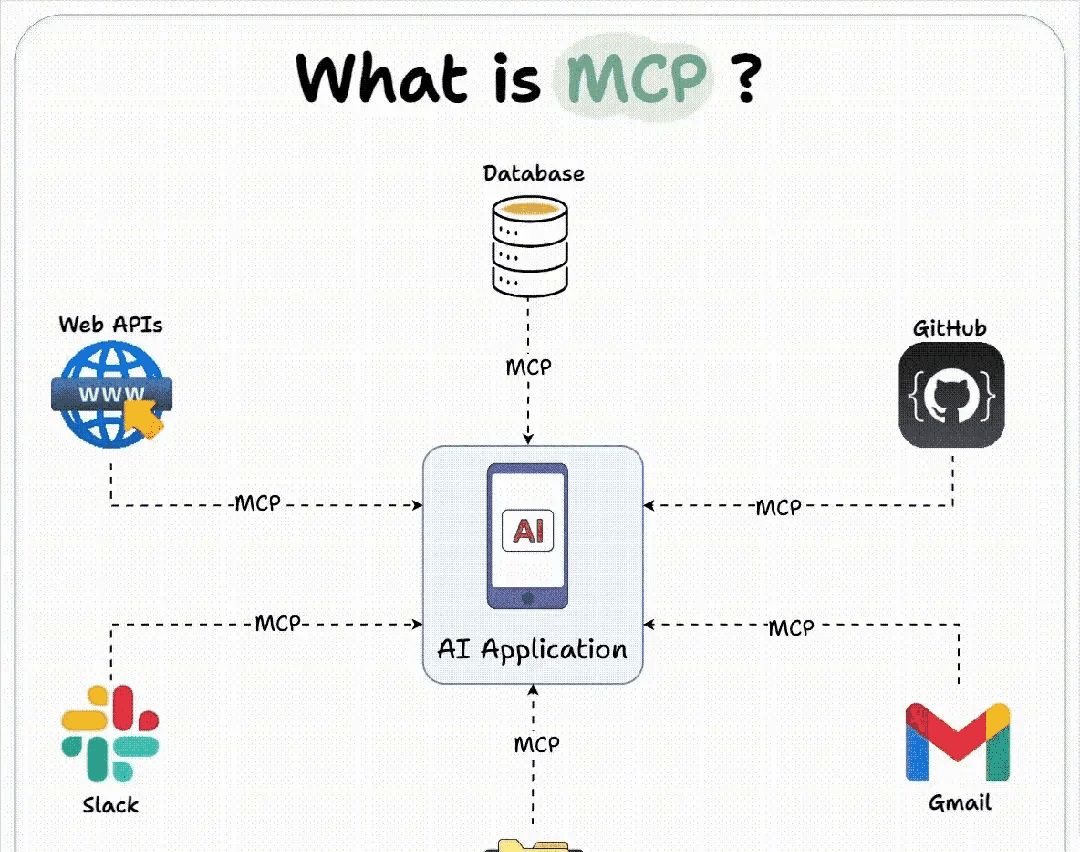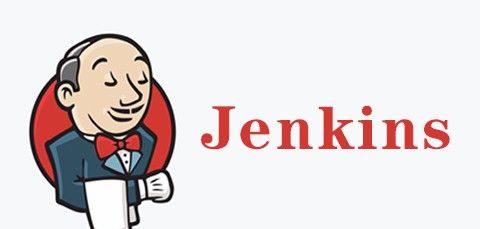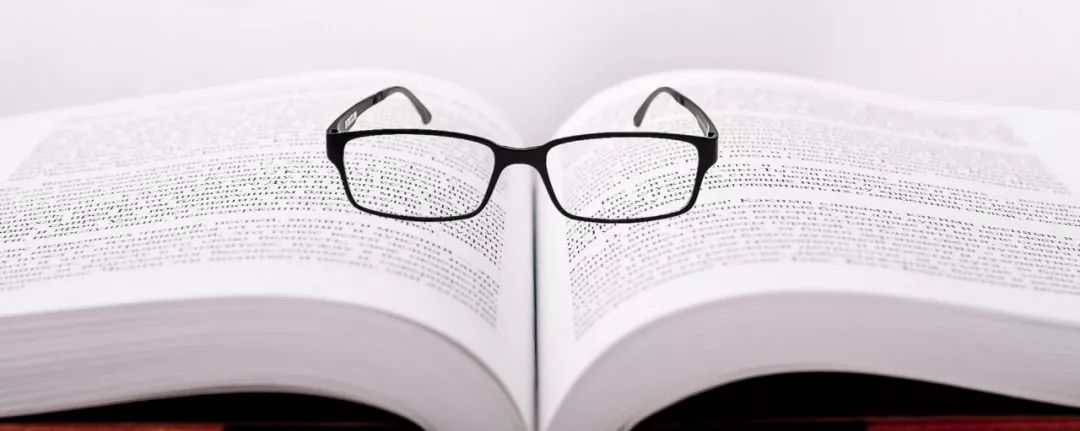1. 模块介绍
1.1 什么是 @nuxt/image?
@nuxt/image 是 Nuxt.js 官方推出的图像优化模块,提供了自动化的图像处理、优化和响应式解决方案。它支持多种图像提供商(如 Cloudinary、Imgix 等),并内置了本地图像处理功能。
1.2 核心特性
- 自动优化:压缩、格式转换(WebP/AVIF)
- 响应式图像:自动生成多尺寸版本
- 懒加载:提升页面加载性能
- CDN 集成:支持主流图像 CDN 服务
- 开发友善:热重载、TypeScript 支持
2. 安装与配置
2.1 安装
# 使用 npm
npm install @nuxt/image
# 使用 yarn
yarn add @nuxt/image
# 使用 pnpm
pnpm add @nuxt/image2.2 基础配置
// nuxt.config.js
export default {
modules: [
'@nuxt/image'
],
image: {
// 基本配置
dir: 'assets/images', // 图像目录
quality: 80, // 默认质量
formats: ['webp', 'avif', 'jpeg'], // 支持格式
// 提供商配置
provider: 'ipx', // 默认使用本地处理
screens: {
xs: 320,
sm: 640,
md: 768,
lg: 1024,
xl: 1280,
xxl: 1536
}
}
}2.3 多提供商配置
// nuxt.config.js
export default {
image: {
providers: {
// 本地处理
ipx: {},
// Cloudinary 配置
cloudinary: {
baseURL: 'https://res.cloudinary.com/your-cloud-name/image/upload/'
},
// Imgix 配置
imgix: {
baseURL: 'https://your-domain.imgix.net/'
},
// 静态资源
static: {}
},
// 设置默认提供商
provider: 'ipx'
}
}3. 核心组件使用
3.1 nuxt-img 组件
<template>
<div>
<!-- 基本用法 -->
<nuxt-img
src="/images/hero.jpg"
alt="Hero Image"
width="800"
height="400"
/>
<!-- 响应式尺寸 -->
<nuxt-img
src="/images/product.jpg"
:sizes="'sm:100vw md:50vw lg:400px'"
alt="Responsive Product"
/>
<!-- 质量与格式控制 -->
<nuxt-img
src="/images/photo.jpg"
:modifiers="{ quality: 90, format: 'webp' }"
alt="Optimized Image"
/>
</div>
</template>3.2 nuxt-picture 组件
<template>
<div>
<!-- 多格式支持 -->
<nuxt-picture
src="/images/artwork.jpg"
alt="Artwork with multiple formats"
:img-attrs="{ class: 'artwork-image' }"
sizes="sm:100vw md:50vw lg:33vw"
:modifiers="{
quality: 85,
format: 'webp'
}"
/>
<!-- 艺术指导(Art Direction) -->
<nuxt-picture>
<source
srcset="/images/hero-mobile.jpg"
media="(max-width: 768px)"
sizes="100vw"
/>
<source
srcset="/images/hero-desktop.jpg"
media="(min-width: 769px)"
sizes="100vw"
/>
<img
src="/images/hero-desktop.jpg"
alt="Responsive Hero"
class="hero-img"
/>
</nuxt-picture>
</div>
</template>4. 高级功能与优化技巧
4.1 懒加载与占位符
<template>
<div>
<!-- 懒加载 -->
<nuxt-img
src="/images/large-banner.jpg"
loading="lazy"
placeholder
alt="Lazy loaded image"
/>
<!-- 自定义占位符 -->
<nuxt-img
src="/images/product-gallery.jpg"
:placeholder="[50, 25, 10]"
alt="Image with blur placeholder"
/>
</div>
</template>
<style>
.blur-up {
filter: blur(5px);
transition: filter 0.3s;
}
.blur-up.lazy-loaded {
filter: blur(0);
}
</style>4.2 性能优化配置
// nuxt.config.js
export default {
image: {
// 性能优化配置
presets: {
avatar: {
modifiers: {
width: 50,
height: 50,
fit: 'cover'
}
},
cover: {
modifiers: {
width: 800,
height: 400,
fit: 'cover'
}
}
},
// 预加载关键图像
preload: ['/images/above-the-fold.jpg']
}
}4.3 在组件中使用预设
<template>
<div>
<!-- 使用预设 -->
<nuxt-img
src="/images/user-avatar.jpg"
preset="avatar"
alt="User Avatar"
/>
<!-- 覆盖预设选项 -->
<nuxt-img
src="/images/blog-cover.jpg"
preset="cover"
:modifiers="{ ...$preset.cover, quality: 95 }"
alt="Blog Cover"
/>
</div>
</template>5. 实际应用案例
5.1 电商产品图库
<template>
<div class="product-gallery">
<!-- 主图 -->
<nuxt-img
:src="mainImage"
:alt="product.name"
sizes="sm:100vw md:60vw lg:50vw"
class="main-image"
@click="openLightbox"
/>
<!-- 缩略图列表 -->
<div class="thumbnails">
<nuxt-img
v-for="(thumb, index) in product.thumbnails"
:key="index"
:src="thumb"
:alt="`${product.name} - View ${index + 1}`"
width="100"
height="100"
@click="selectImage(index)"
class="thumbnail"
/>
</div>
<!-- 图片查看器 -->
<div v-if="showLightbox" class="lightbox">
<nuxt-img
:src="lightboxImage"
:alt="product.name"
sizes="90vw"
class="lightbox-image"
/>
</div>
</div>
</template>
<script>
export default {
data() {
return {
product: {
name: 'Premium Headphones',
images: [
'/products/headphones-1.jpg',
'/products/headphones-2.jpg',
'/products/headphones-3.jpg'
],
thumbnails: [
'/products/headphones-thumb-1.jpg',
'/products/headphones-thumb-2.jpg',
'/products/headphones-thumb-3.jpg'
]
},
mainImage: '/products/headphones-1.jpg',
showLightbox: false,
lightboxImage: ''
}
},
methods: {
selectImage(index) {
this.mainImage = this.product.images[index]
},
openLightbox() {
this.lightboxImage = this.mainImage
this.showLightbox = true
}
}
}
</script>5.2 博客文章图片优化
<template>
<article class="blog-post">
<header>
<nuxt-img
:src="article.coverImage"
:alt="article.title"
sizes="100vw"
class="cover-image"
/>
</header>
<div class="content">
<h1>{{ article.title }}</h1>
<!-- 内容中的图片 -->
<div v-html="article.content"></div>
<!-- 图库部分 -->
<div class="image-gallery">
<nuxt-img
v-for="(image, index) in article.gallery"
:key="index"
:src="image.src"
:alt="image.alt"
sizes="(max-width: 768px) 100vw, (max-width: 1200px) 50vw, 33vw"
class="gallery-image"
loading="lazy"
/>
</div>
</div>
</article>
</template>
<script>
export default {
async asyncData({ $content, params }) {
const article = await $content('articles', params.slug).fetch()
return { article }
}
}
</script>6. 服务端渲染与 API 使用
6.1 服务端图像处理
// 在 API 路由或中间件中使用
export default defineEventHandler(async (event) => {
const { getImage } = useImage()
// 获取优化后的图像 URL
const optimizedUrl = getImage('/images/original.jpg', {
width: 800,
quality: 85,
format: 'webp'
})
return { image: optimizedUrl }
})6.2 自定义图像转换
// composables/useImageOptimizer.js
export const useImageOptimizer = () => {
const { $img } = useNuxtApp()
const optimizeImage = (src, options = {}) => {
const defaultOptions = {
width: 1200,
quality: 80,
format: 'webp'
}
return $img(src, { ...defaultOptions, ...options })
}
return { optimizeImage }
}7. 最佳实践与性能监控
7.1 性能监控配置
// nuxt.config.js
export default {
image: {
// 性能监控
onError: (error, { src, input }) => {
console.error('Image loading error:', error)
// 发送错误日志到监控服务
},
// 性能预算
performance: {
maxWidth: 1920,
maxHeight: 1080
}
}
}7.2 错误处理与降级方案
<template>
<div>
<nuxt-img
:src="imageSrc"
:alt="imageAlt"
@error="handleImageError"
class="content-image"
/>
</div>
</template>
<script>
export default {
data() {
return {
imageSrc: '/images/primary.jpg',
fallbackImage: '/images/fallback.jpg'
}
},
methods: {
handleImageError(event) {
console.warn('Image failed to load, using fallback')
event.target.src = this.fallbackImage
}
}
}
</script>8. 总结
@nuxt/image 模块为 Nuxt.js 应用提供了完整的图像优化解决方案。通过合理配置和使用,可以显著提升网站性能、用户体验和 SEO 表现。关键要点包括:
- 选择合适的提供商:根据项目需求选择本地处理或 CDN 服务
- 合理设置尺寸:根据断点配置合适的图像尺寸
- 利用懒加载:对非关键图像启用懒加载
- 监控性能:设置图像性能预算和错误处理
- 保持更新:关注模块更新,利用新特性持续优化
文章内容涵盖了 @nuxt/image 的核心概念和实际应用,提议在实际项目中逐步实践这些技术点。
© 版权声明
文章版权归作者所有,未经允许请勿转载。
相关文章
没有相关内容!

暂无评论...